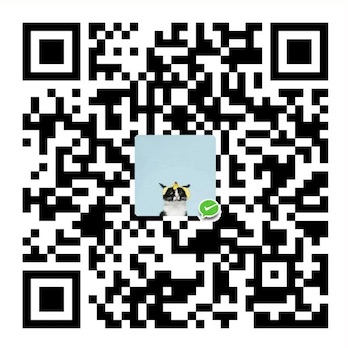基于 Gitbook 的开源生态,更具美观的项目文档设计

项目源码地址:https://github.com/jiyiren/ProjectDoc
有色Demo预览地址:https://jiyiren.github.io/project-doc/
无色Demo预览地址:https://jiyiren.github.io/project-doc-plain/
无色样式:

基本环境
安装 Nodejs
- 全球官网:https://nodejs.org/en
- 中文官网:http://nodejs.cn/
下载安装后测试下 Node 是否安装成功:
1 | $ node -v |
如果提示命令没找到,那么是由于 Node 没有加入环境变量,大家将安装的 Node 环境地址放在环境变量里就可以了。
安装 gitbook
直接输入命令进行安装:
1 | $ npm install gitbook-cli -g |
npm 也是和 node 一起安装的,node 存在 npm 就存在。-g 参数表示全局安装,也就是模块包会安装到全局环境里,这个是推荐做法,因为像这种工具命令全局安装是最好的。而项目依赖模块则项目内安装即可。
测试 gitbook 命令是否安装成功:
1 | $ gitbook -V |
使用 gitbook
任意找一个空目录,执行:
1 | $ gitbook init |
会在当前目录下创建出两个文件,分别是:
1 | README.md |
暂且先不管其他的,我们现在可以直接运行试试,先把流程走通:
1 | $ gitbook build |
上面的 gitbook build 是编译整个 markdown 文件,然后在当前目录生成 _book 目录,里面是 html 页面。这个主要在部署的时候用到。
而 gitbook serve 是本地调试开启服务命令,项目最终是要成网站的,因此, 该命令可以开启本地 http://127.0.0.1:4000 地址作为网站浏览地址。
假如大家执行 gitbook serve 出错,建议大家先 gitbook build 在 gitbook serve.
项目结构
基本结构
我们上面通过 gitbook init 生成的只有下面两个文件:
1 | README.md |
但实际上我们要定制我们的 gitbook 项目,项目还有一个配置文件的: book.json,只不过 gitbook init 没有自动创建出来。我们一看这文件名就应该知道这个配置文件就是 json 格式的。最基本的 book.json 长什么样子呢?如下所示:
1 | { |
基本 book.json 内容:
- title: 网站标题;
- author: 网站作者;
- description: 网站描述;
- language: 网站语言;
- links: 侧边栏配置项;
- styles: 全局自定义网站样式;
- plugins: 插件配置项;
- pluginsConfig: 配置插件的配置项,为一些插件传入参数的;
简单示例
上面最基本的 book.json,对默认界面基本无变动,其界面显示为:
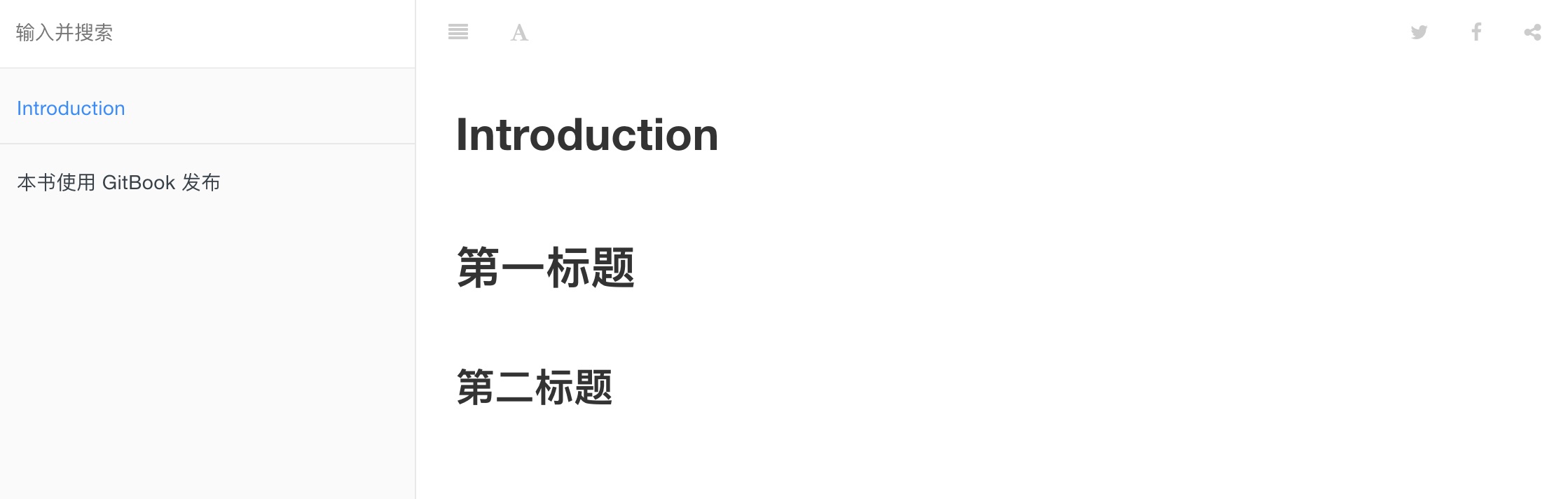
我们来一个简单 gitbook 定制,book.json 如下:
1 | { |
其界面为如下,多出左侧栏 本文托管,和文章右侧的 目录以及回到开头 按钮。
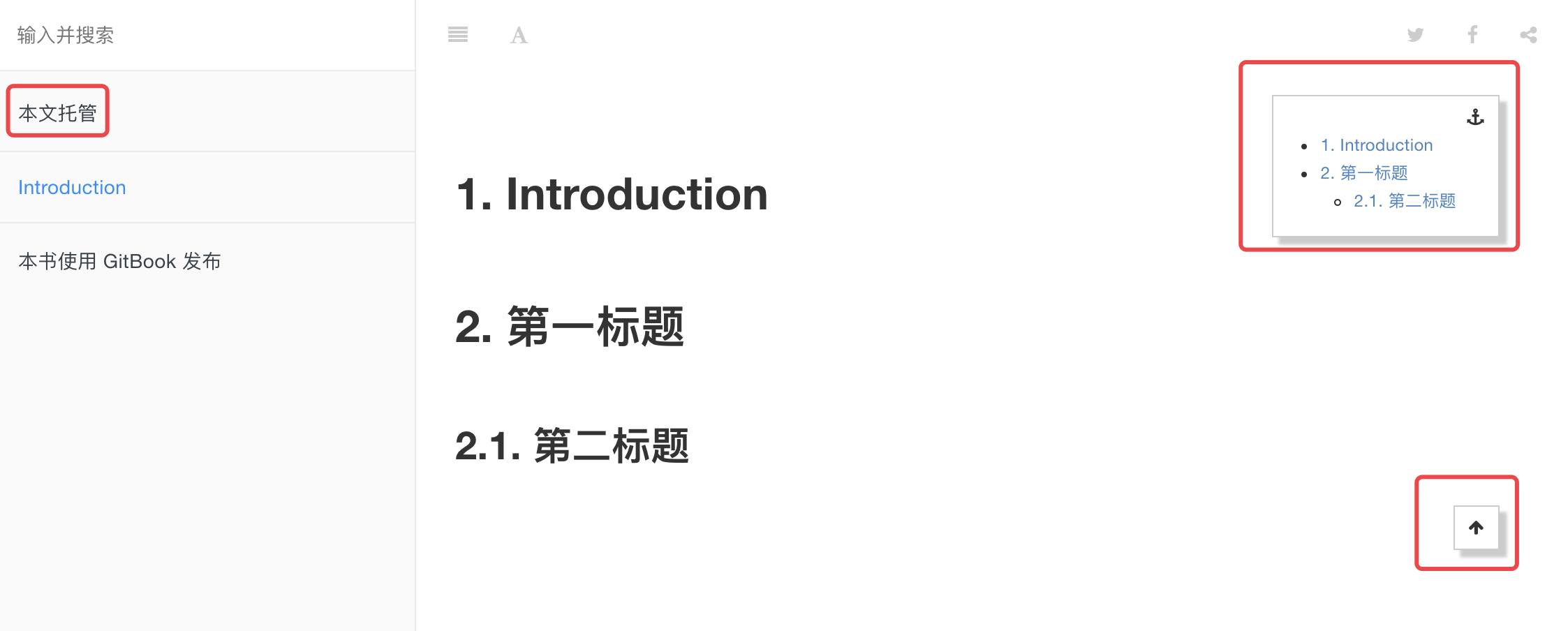
必备插件
插件使用
插件添加:插件的使用就放在 book.json 的 plugins 和 pluginsConfig 键中,形式如:
pluginName@versionName也就是插件名@版本,当然没有版本时,采用最新默认版本。插件删除:要删除自带的插件则使用
-pluginName即 -插件名
下面介绍本文档使用到的插件。
splitter
使侧边栏的宽度可以自由调节
1 | "plugins": [ |
simple-page-toc
文章页面右上角显示目录,这个目前已经被废弃,建议每个页面自己生成 md 目录。
1 | { |
search-plus
支持中文搜索, 需要将默认的 search 和 lunr 插件去掉
1 | { |
tbfed-pagefooter
为页面添加页脚
1 | "plugins": [ |
anchor-navigation-ex
添加Toc到侧边悬浮导航以及回到顶部按钮,这个自动生成的悬浮目录必须以下面形式书写,也就是一定要有一个是 h1 开头的,否则不能识别。
1 | # h1 |
配置代码:
1 | { |
prism
使用 Prism.js 为语法添加高亮显示,需要将 highlight 插件去掉。该插件自带的主题样式较少,可以再安装 prism-themes 插件,里面多提供了几种样式,具体的样式可以参考 这里,在设置样式时要注意设置 css 文件名,而不是样式名。
1 | { |
其他插件大家可以参考这个博主的:http://gitbook.zhangjikai.com/plugins.html
最终的页面示例
有配色见:https://jiyiren.github.io/project-doc/
无配色见:https://jiyiren.github.io/project-doc-plain/